Channel managers
Hospitable integration with Houfy
- Go to Manage listings > Click on API Connections
- Click on connect with Hospitable
- Make sure that you choose correct options while connecting.
- Map existing listings - You can map your existing listing on Houfy to Hospitable listing.
- If you map existing listing then you can choose what to map.
- Listing rates
- Listing availability
- All listing data
- Listing name
- Listing description
- Listing photos
- Listing amenities/suitability/activities
- Import new listings - Houfy will create new listing by pulling data from Hospitable.
- You will be directed to your hospitable login page and will have to complete the process on your hospitable page.
If you are importing new listings, you will receive an email within few minutes that your listings are imported.
If you are mapping existing listing, then you can map it here.
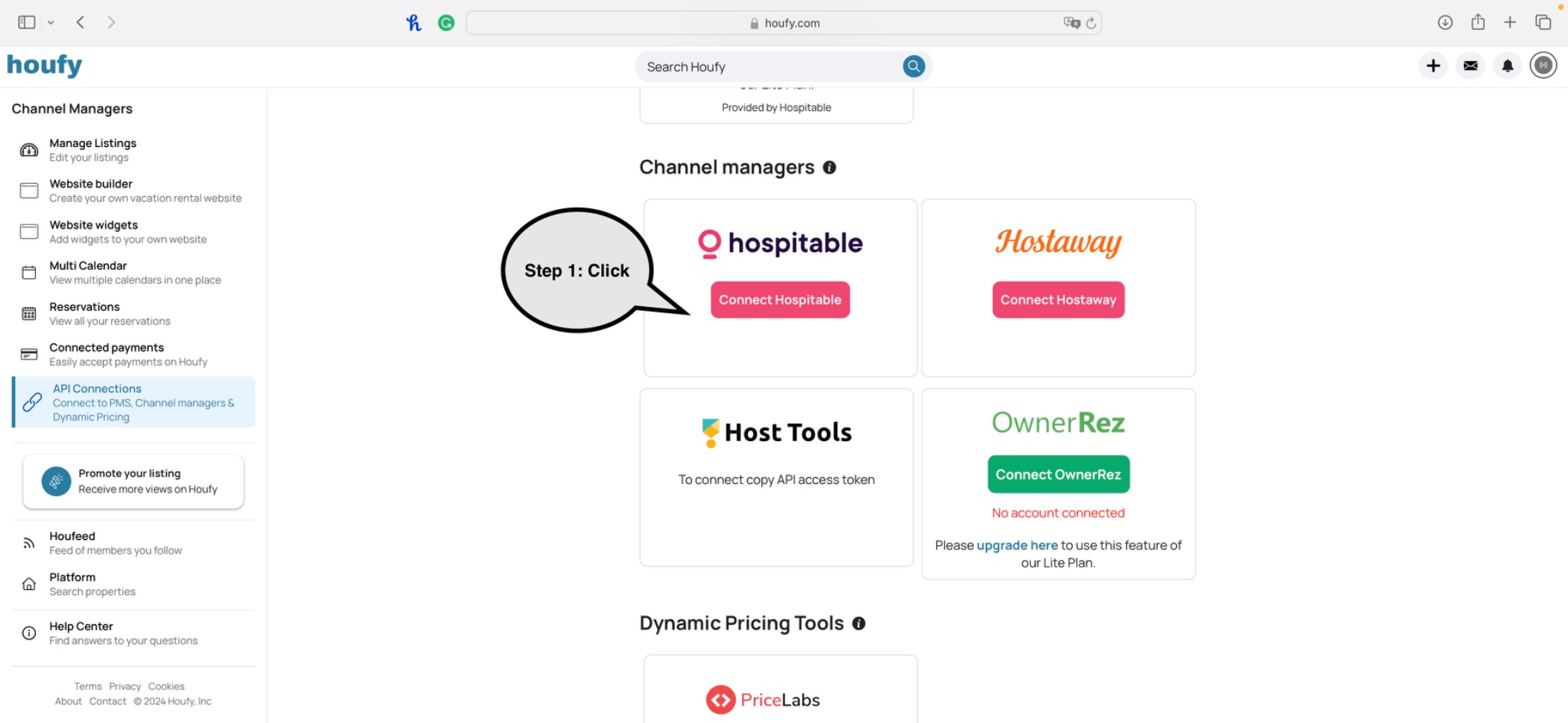
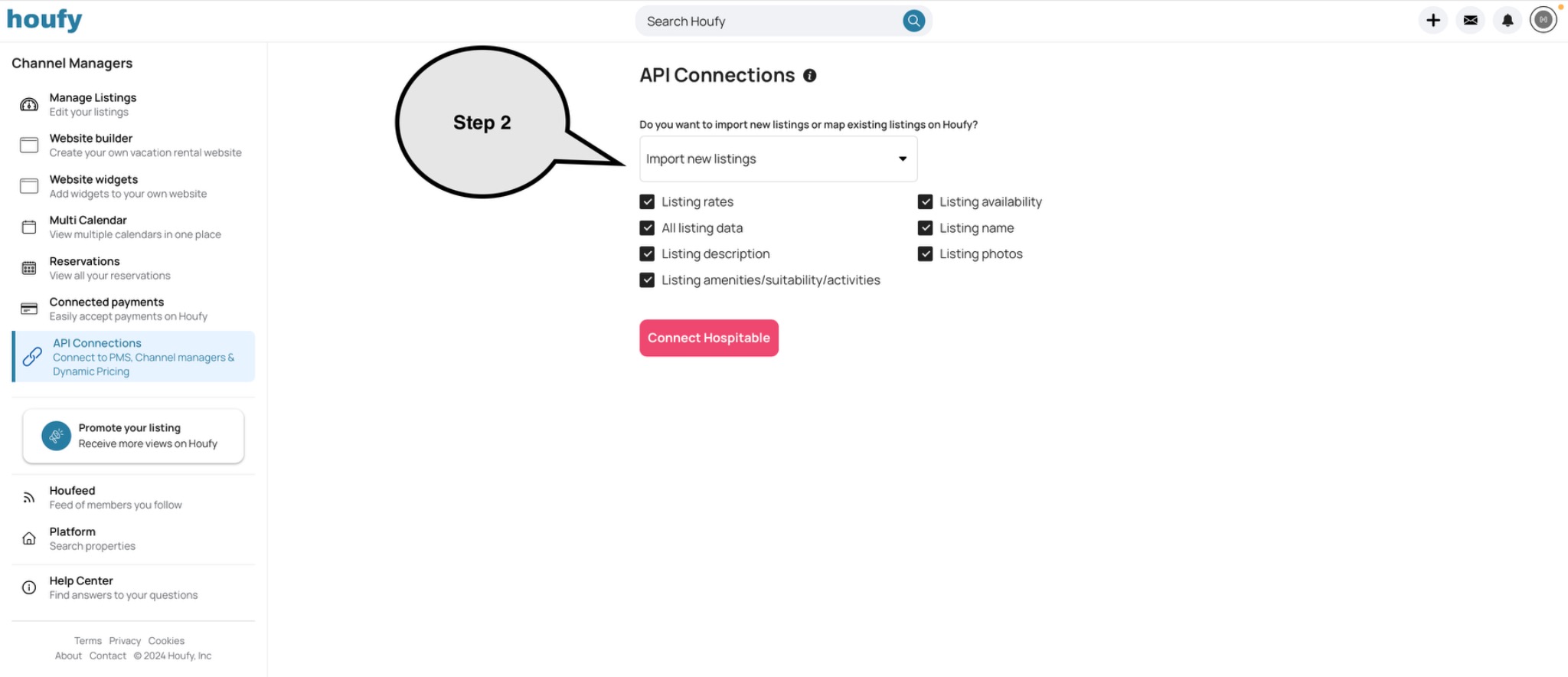
Sync frequency:

Houfy Connect: A New Approach to Property Management Integration
Houfy Connect is our dedicated product line designed to serve properties connected through our software partners, such as Property Management Systems (PMS) and channel managers.
What is Houfy Connect?
We're pleased to announce the launch of Houfy Connect, a new feature designed to seamlessly integrate properties managed through leading software solutions. By partnering with these platforms, we're enhancing the booking experience for both hosts and guests. Your listings will always be up-to-date, bookings will synchronize effortlessly, and managing your property on Houfy will become more efficient than ever.
Understanding the Houfy Connect Charge
As part of Houfy Connect, there will be a new charge when a guest books a Houfy Connect property. This applies only to properties using our software partner integrations. This is not a commission or a service fee—Houfy remains committed to upholding its mission. Instead, this charge is essential to cover the costs linked to properties that depend on these external systems.
Here’s why the API Connection Fee exists:
- Contractual Requirement: When a property is connected through a software partner, Houfy is contractually obligated to pay a portion of the booking value to the partner. These partners provide vital services, such as real-time property updates and booking synchronization. The Houfy Connect charge ensures we fulfill this obligation, allowing the integration to run smoothly for both hosts and guests.
- Clear and Transparent: This charge is applied only to bookings made on properties that use these external software partners. The amount may vary based on the partner's terms, but it will always be displayed transparently during the booking process.
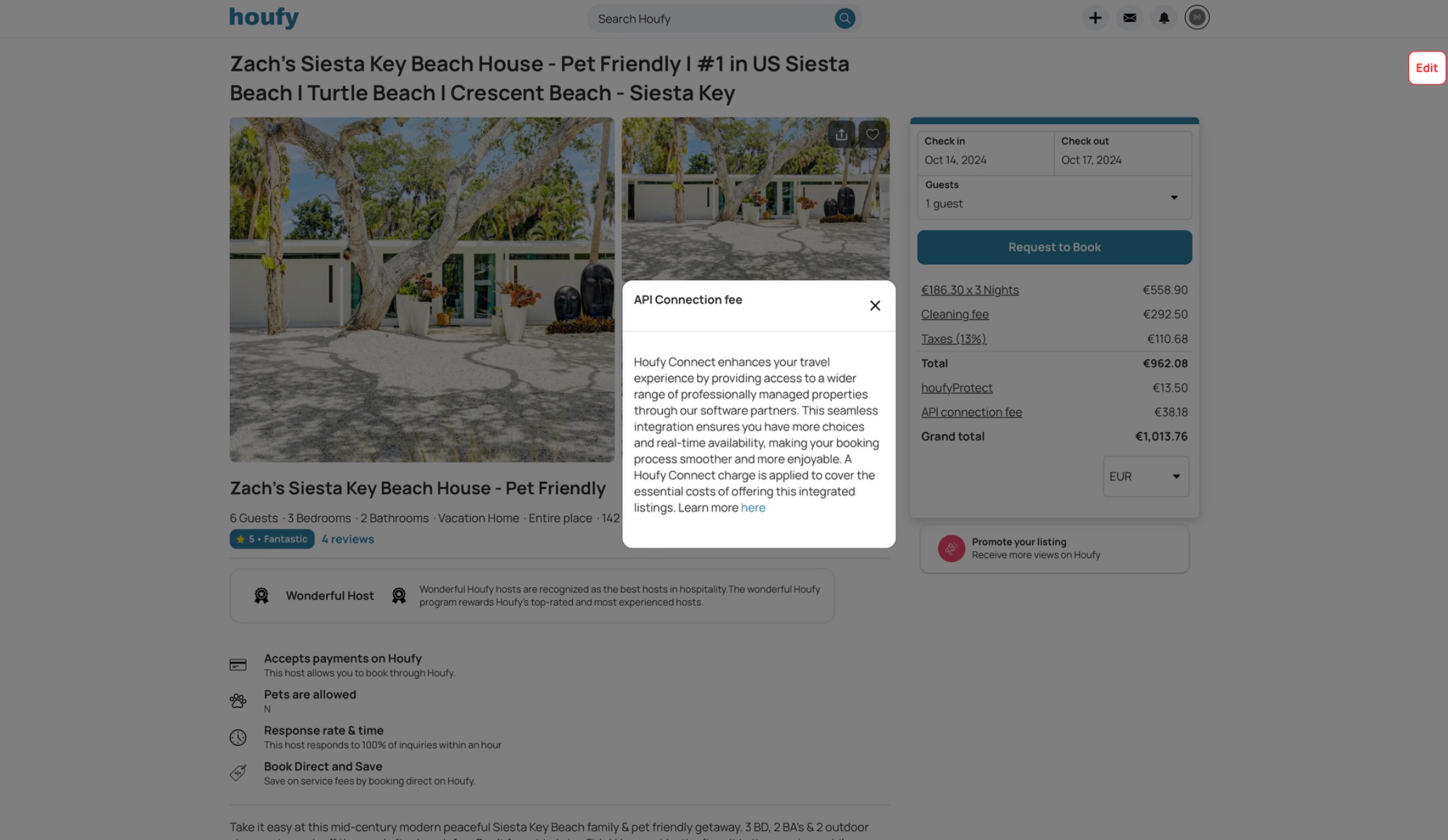
How Houfy Connect Can Benefit You
- Seamless Property Management: By collaborating with our software partners, Houfy Connect ensures your property's availability and pricing are always up to date and synchronized across all booking platforms. This reduces manual effort on your part and minimizes potential errors.
- No Hidden Costs: The Houfy Connect charge is presented clearly during the booking process and only applies to properties using software partner services. While this charge is necessary to maintain the integration with these systems, we remain committed to keeping Houfy free from service charge-based costs.
- Efficient Booking Process: With Houfy Connect, hosts benefit from efficient, automated processes, ensuring that bookings are managed effortlessly across platforms. Guests also enjoy a smoother booking experience, knowing that the property’s availability and details are always accurate.
Our Commitment to Transparency
We want to emphasize that the Houfy Connect charge is not a fee for Houfy's core services but a necessary cost associated with fulfilling and maintaining our obligations to our software partners. As we continue to grow and enhance our platform, we'll continue to ensure all charges are clearly explained, with no surprises for you or your guests.
Embrace the Future with Houfy Connect
For hosts using PMS or channel manager integrations, Houfy Connect offers a powerful way to streamline property management while staying true to Houfy's commitment to commission-free bookings. We believe this solution strikes the perfect balance between upholding our core values and supporting the advanced systems you rely on.
How to get Hostaway account id and API Key?
- Go to: https://dashboard.hostaway.com/settings/hostaway-api
- Click on Create, enter the name, and set the partner to Houfy. Then, click Create again to generate.
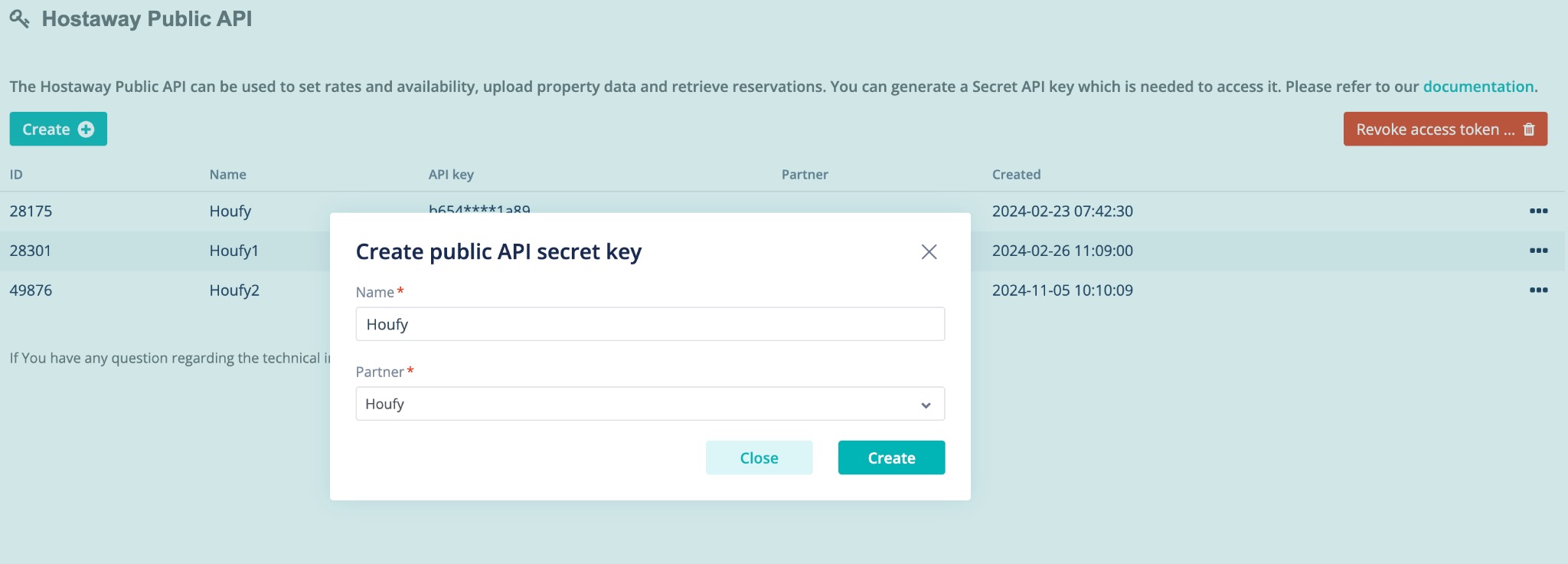
3. Copy the Account ID and API key. The API key is only visible while the popup is open.
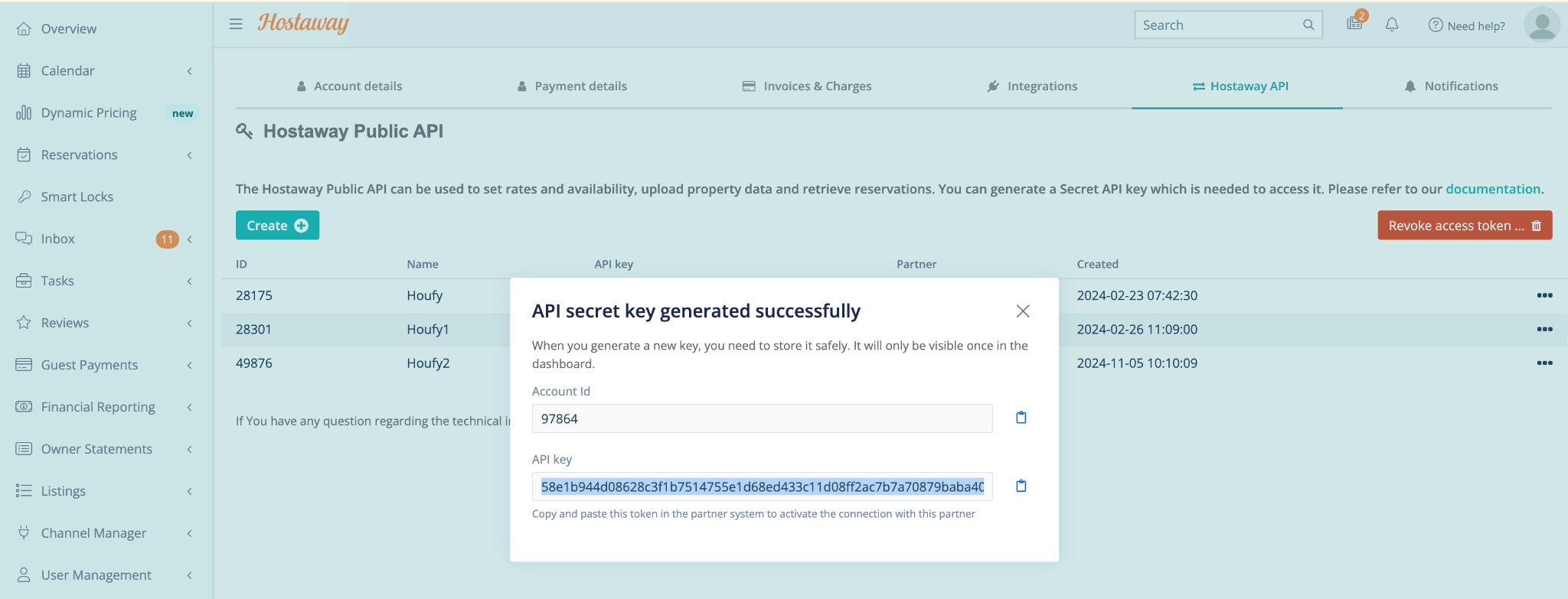
How to create connection id in ownerrez?
How to connect to your PMS, Channel Manager and other Integrations
Connecting your Property Management System (PMS), Channel Managers, and other integrations on Houfy is a straightforward process. Follow these steps to ensure your vacation rental listings are well-managed and synced.
Step 1: Accessing Your Account Settings
- Log in to your Houfy account.
- Click on the dropdown menu associated with your profile on the top right corner.
- Select ‘Manage Listings’ from the dropdown menu.
Step 2: Connecting to your Relevant Integration
- To connect your listing(s) to the relevant integration, navigate to the main menu on the left.
- Click on the ‘API Connections’ option.
- This will navigate you to the different options available like ‘Hospitable,’ ‘Hostaway,’ ‘OwnerRez,’ etc.
Step 3: Integrating
- To integrate with a specific tool of choice simply click on the ‘Connect’ button next to the name of the integration you wish to use.
- For example, click on ‘Connect Hospitable’ to integrate with Hospitable.
- If you are using tools like ‘Host Tools’ you might need to copy an API access token from the Channel Manager and paste it into the Houfy system. (The API Access token can be found at the bottom of this page)
Step 4: Completing the Integration
- Follow the prompts and provide any requested information to complete the integration process.
- Once connected, your Houfy account will be able to sync with the selected services.
Airbnb - Houfy Channel Connection options: Import selected data only.
If you want to import only Calendar data from Airbnb, you can un-check pricing at the channel Airbnb - Houfy connection.
Hosts can choose to sync rates and/or availability(reservations) from Airbnb.
- Go to manage listings > Click on API connections from the left menu
- Click Change/Map listings
- You can check/un-check for rates and availability
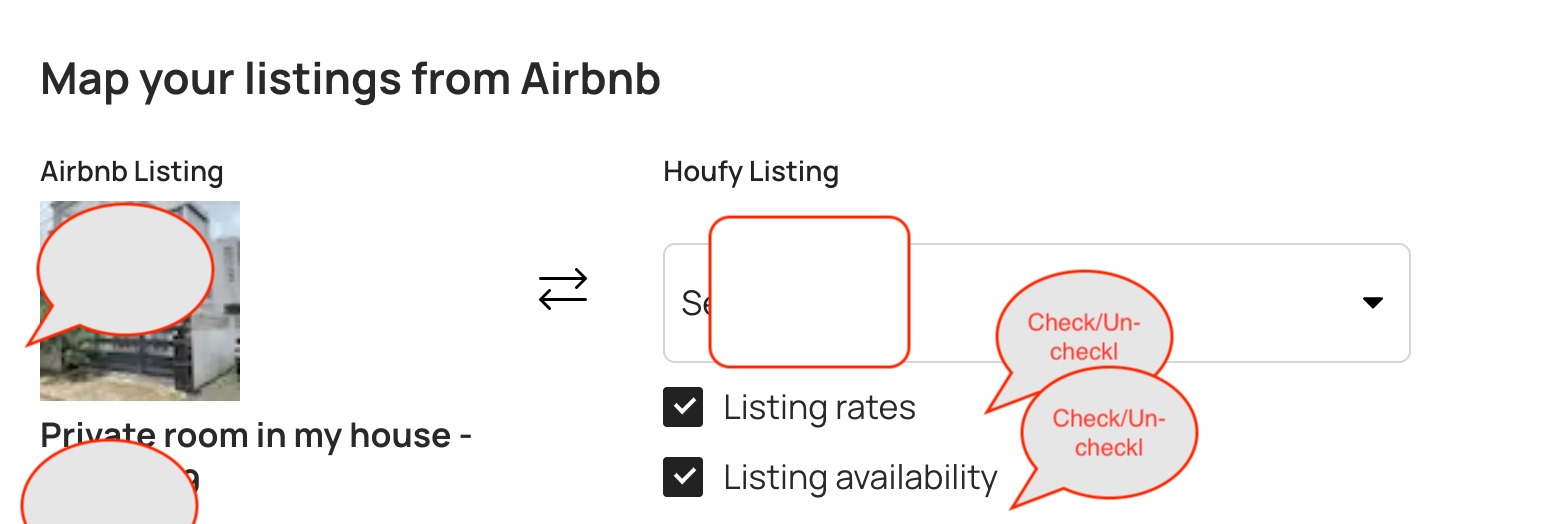
How to integrate Hostaway with Houfy
To integrate Hostaway with Houfy please follow these simple steps below:
- Sign in to Houfy
- Click on API Connections
- Click on connect with Hostaway
- Make sure that you choose the correct options while connecting.
- Map existing listings - You can map your existing listing on Houfy to Hostaway listing.
- Import new listings - Houfy will create new listing by pulling data from hostaway.
- If you map existing listings, you can choose what to map.
- Listing rates
- Listing availability
- All listing data
- Listing name
- Listing description
- Listing photos
- Listing amenities/suitability/activities
- Create an API key on Hostaway Enter Hostaway account id and Hostaway API key. Click continue.
If you are importing new listings, you will receive an email within a few minutes once your listings are imported into Houfy.
If you are mapping an existing listing, then you can map it here.
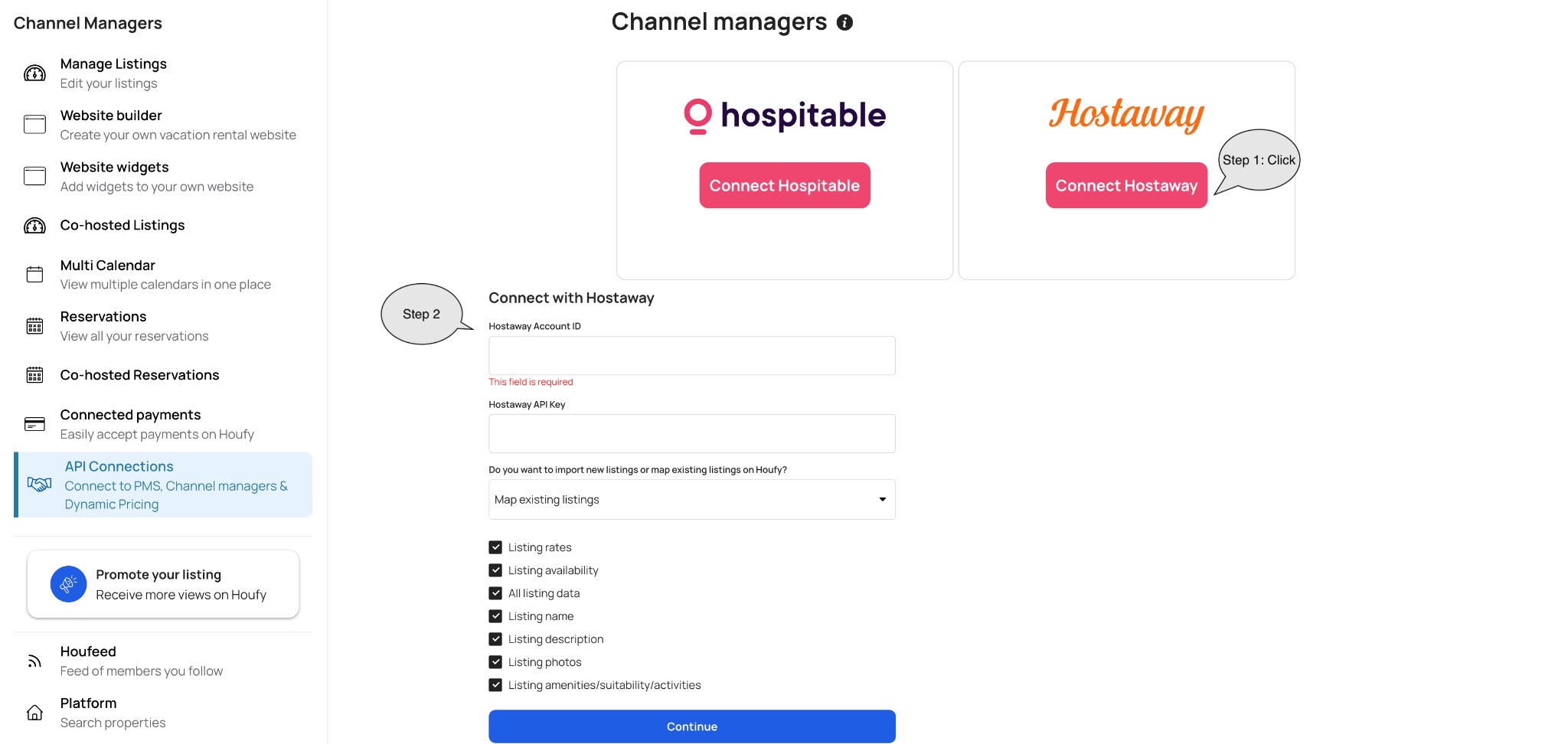
Sync frequency: Houfy pulls data from Hostaway. (This is currently a 1 way connection)

Connecting OwnerRez to Houfy
Firstly you will need to complete the setup steps at OwnerRez and then perform few steps on Houfy.
Visit our channel Manager page which you can find here: Right menu -> Manage Listings -> Connections.
Click 'Connect with OwnerRez' to continue.

To continue, please enter your OwnerRez account ID
Please enter a Valid OwnerRez account ID and click to continue.

- Import new listings - Houfy will create a new listing by importing data from OwnerRez.
- Map existing listings - You can map your existing listing on Houfy to OwnerRez listing.
Select your settings for sync for each listing.
- Listing basic information: Overview about property, room details, location, amenities, suitability, activities, etc.
- Listing rates: Pricing import from OwnerRez to Houfy
- Listing availability: Listing availability import from OwnerRez to Houfy.

Important notes:
- Payment options will be hidden for OwnerRez connected listings on Houfy and the guest can send you an inquiry message through Houfy.
- OwnerRez connected owners can communicate with the guest and handle the booking.
- On connecting or importing the listings from ownerrez, listing data, rates and availability will be imported based on selected options.
- Listing data(except photos), rates, and availability will be imported every 3 hours from OwnerRez API.
How to import a newly added listing from Ownerrez into Houfy
This post explains how to import a newly added listing from the OwnerRez channel manager into Houfy.:
If you add new listing at OR and want it to be imported also at Houfy, please follow these steps below.
1. Right menu -> Manage Listings -> Software -partners
2. Click on "Did you add more listings at the channel manager? Connect Ownerrez ".

3. Once you click "Pull into Houfy," you will see your OwnerRez account ID. Then, click "Continue."

4. Once you continue, newly added listings will be imported. You’ll still need to map them by creating new listings.
Select create a new listing option and click Create a new listing
5. Select your sync settings for each listing.
- a. Listing basic information: Overview about property, room details, location, amenities, suitability, activities, etc.
- b. Listing rates: Pricing import from OwnerRez to Houfy
- c. Listing availability: Listing availability import from OwnerRez to Houfy
If you have more questions, please join our facebook member group
How to remove your OwnerRez connection
To remove your OwnerRez connection on Houfy, please follow the steps below:
1. Disconnect or remove OwnerRez
- Right menu > Manage listings > API connections
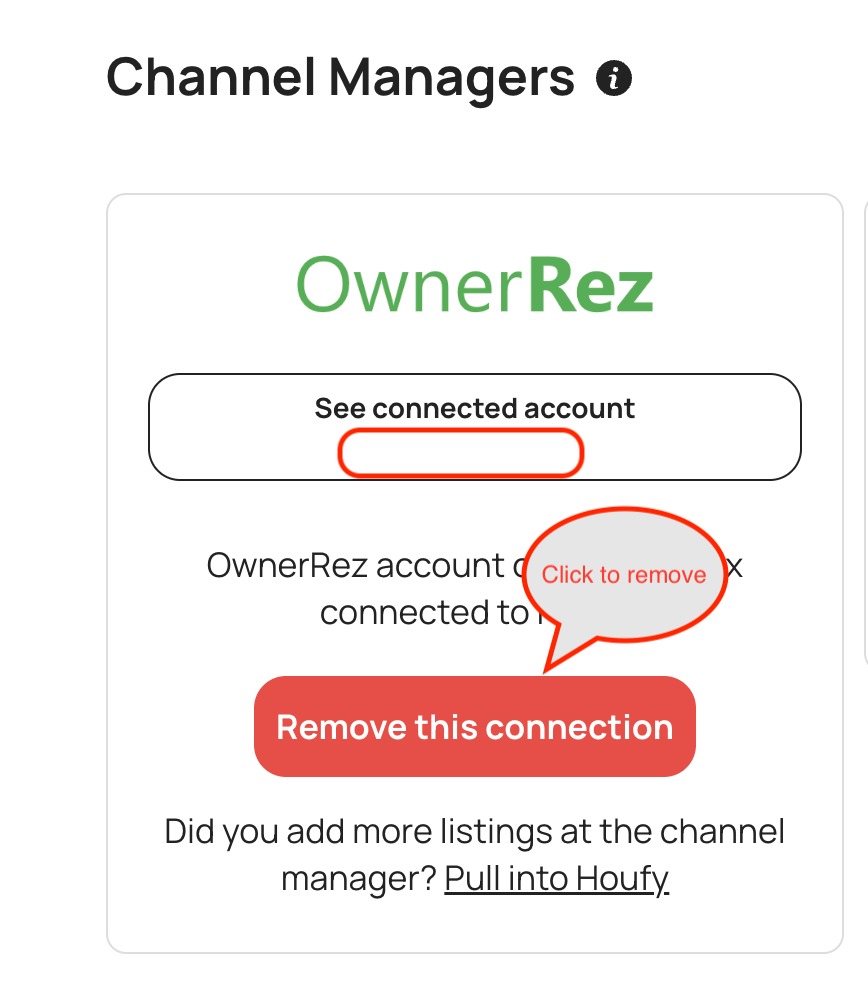
2. Clear pricing:
- Edit listing > calendar > Clear pricing

3. Remove listing(optional)
- Edit listing > overview
- Click Remove
Overwrite Airbnb pricing on Houfy
To overwrite pricing from Airbnb and keep a different price on Houfy, follow the below steps:
- Edit listing > Calendar> Click on any date and select the dates
- Enter the price
- Go to the channel connection
- Select Houfy and click save
Prices where synchronization is not allowed in the calendar will be shown differently.
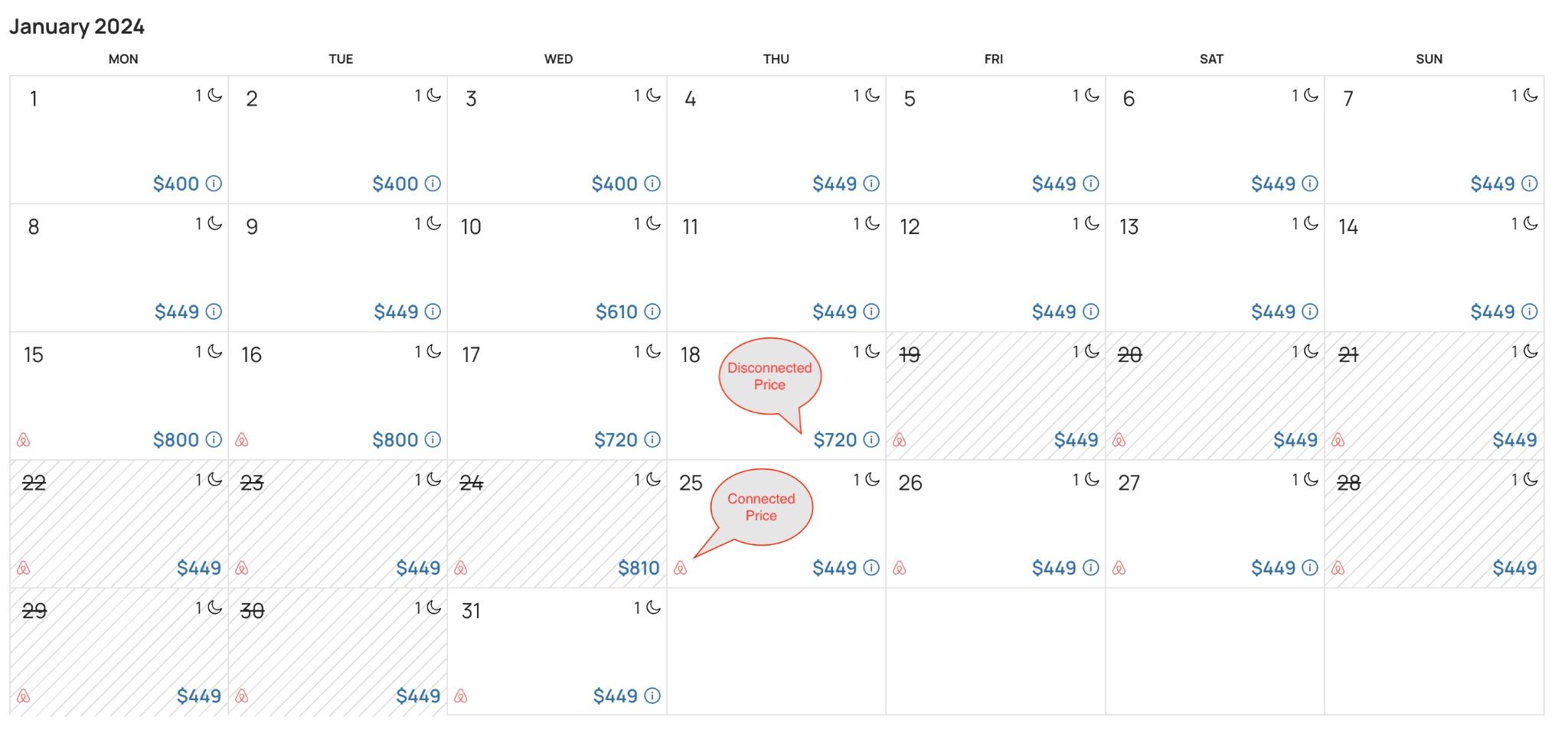
How to connect Houfy to Cleanster.com
Cleanster.com connects properties with local professional cleaners. To connect Houfy to Cleanster please follow the steps below:
- Log in to Houfy
- Select the Menu > Settings & Privacy
- Select API Access Token and Copy access token.
- Go to the Cleanster App and paste the token.
How can I disconnect from a channel manager?
Please follow the instructions below to disconnect from a channel manager on Houfy.
- Log in and click on right menu
- Select Manage Listings
- Select Connections
- Remove this connection

